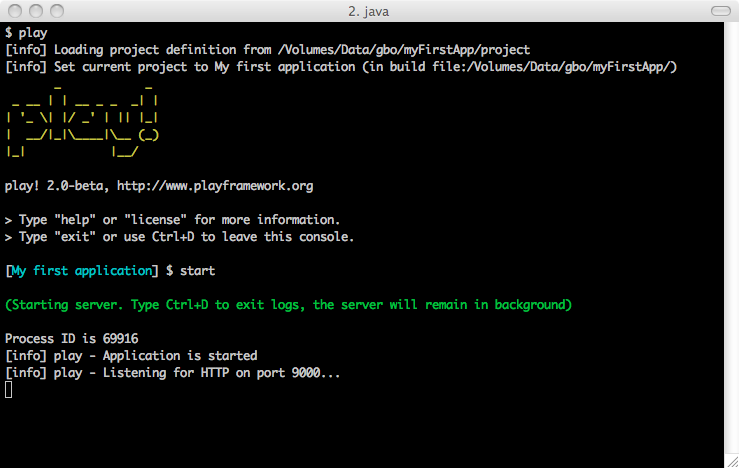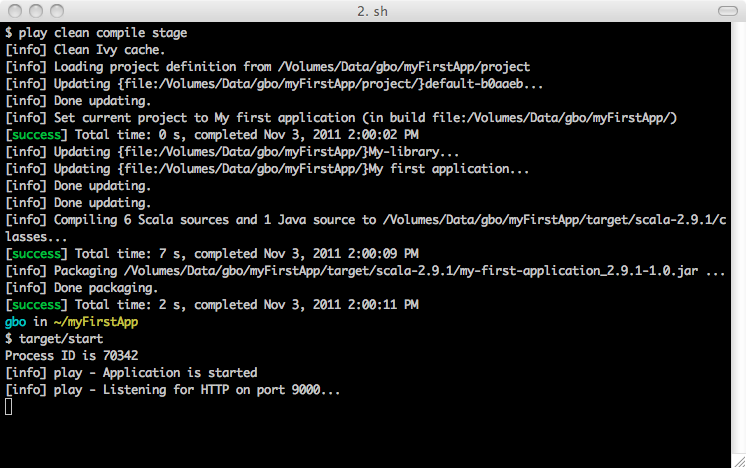§Starting your application in production mode
There are several ways to deploy a Play application in production mode. Let’s start by using the simplest way, using a local Play installation.
Note, different play apps require different configuration in production. The default configuration is setup for apps that are mainly processing requests asynchronously. If your app is executing mainly blocking calls, then it’s recommended to increase the number of available threads and the timeouts.
§Using the start command
The easiest way to start an application in production mode is to use the start command from the Play console. This requires a Play 2.0 installation on the server.
[My first application] $ startNote that the
runcommand is only for development mode and should never be used to run an application in production. For each request a complete check is handled by sbt.
When you run the start command, Play forks a new JVM and runs the default Netty HTTP server. The standard output stream is redirected to the Play console, so you can monitor its status.
The server’s process id is displayed at bootstrap and written to the
RUNNING_PIDfile. To kill a running Play server, it is enough to send aSIGTERMto the process to properly shutdown the application.
If you type Ctrl+D, the Play console will quit, but the created server process will continue running in background. The forked JVM’s standard output stream is then closed, and logging can be read from the logs/application.log file.
If you type Ctrl+C, you will kill both JVMs: the Play console and the forked Play server.
Alternatively you can directly use play start at your OS command prompt, which does the same thing:
$ play startNote: the HTTP port can be set by passing -Dhttp.port system variable
§Using the stage task
The problem with the start command is that it starts the application interactively, which means that human interaction is needed, and Ctrl+D is required to detach the process. This solution is not really convenient for automated deployment.
You can use the stage task to prepare your application to be run in place. The typical command for preparing a project to be run in place is:
$ play clean compile stageNote play is not supporting windows in production mode, therefore
stageandstartwon’t work under windows
This cleans and compiles your application, retrieves the required dependencies and copies them to the target/staged directory. It also creates a target/start script that runs the Play server.
You can start your application using:
$ target/startYou can also specify a different configuration file for production environment, from the command line:
$ target/start -Dconfig.file=/full/path/to/conf/application-prod.confThe generated start script is very simple - in fact, you could even execute the java command directly.
If you don’t have Play installed on the server, you can use sbt to do the same thing:
$ sbt clean compile stage