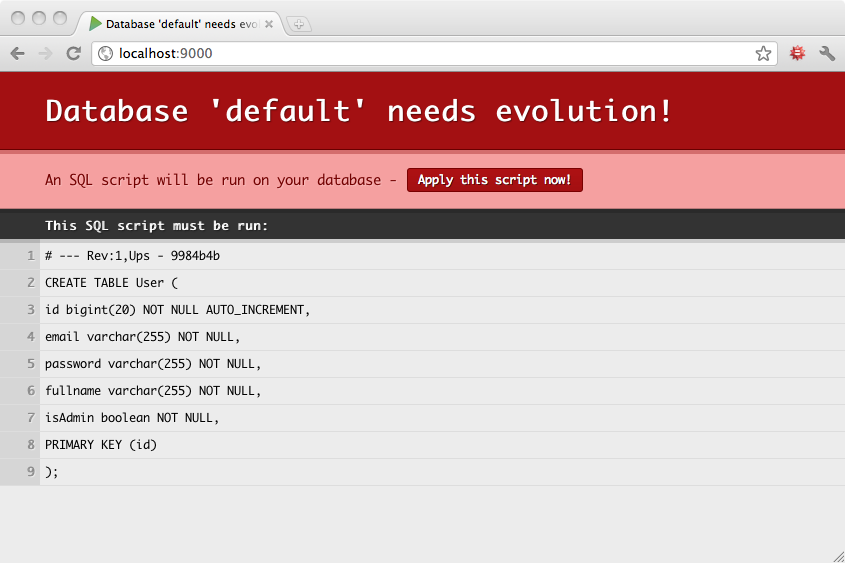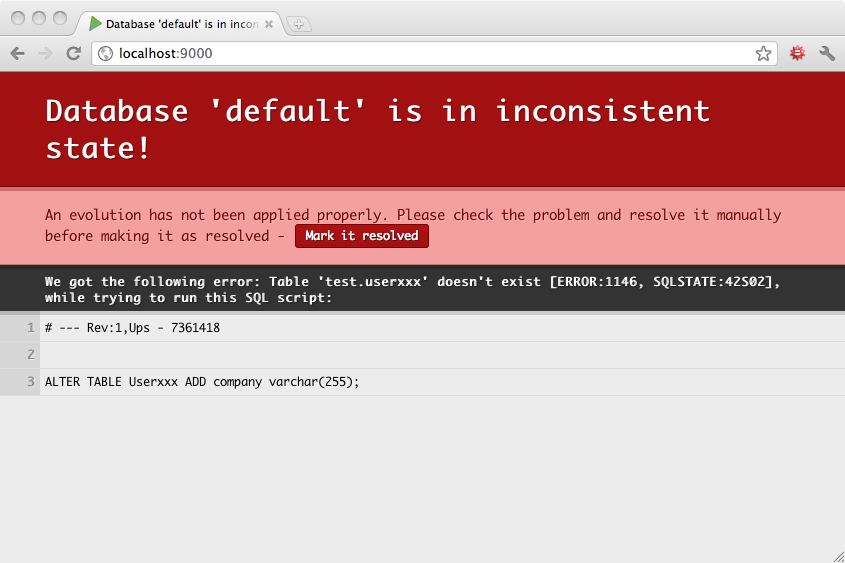§Managing database evolutions
When you use a relational database, you need a way to track and organize your database schema evolutions. Typically there are several situation where you need a more sophisticated way to track your database schema changes:
- When you work within a team of developers, each person needs to know about any schema change.
- When you deploy on a production server, you need to have a robust way to upgrade your database schema.
- If you work on several machines, you need to keep all database schemas synchronized.
§Evolutions scripts
Play tracks your database evolutions using several evolutions script. These scripts are written in plain old SQL and should be located in the conf/evolutions/{database name} directory of your application. If the evolutions apply to your default database, this path is conf/evolutions/default.
The first script is named 1.sql, the second script 2.sql, and so on…
Each script contains two parts:
- The Ups part the describe the required transformations.
- The Downs part that describe how to revert them.
For example, take a look at this first evolution script that bootstrap a basic application:
# Users schema
# --- !Ups
CREATE TABLE User (
id bigint(20) NOT NULL AUTO_INCREMENT,
email varchar(255) NOT NULL,
password varchar(255) NOT NULL,
fullname varchar(255) NOT NULL,
isAdmin boolean NOT NULL,
PRIMARY KEY (id)
);
# --- !Downs
DROP TABLE User;As you see you have to delimit the both Ups and Downs section by using comments in your SQL script.
Play splits your
.sqlfiles into a series of semicolon-delimited statements before executing them one-by-one against the database. So if you need to use a semicolon within a statement, escape it by entering;;instead of;. For example,INSERT INTO punctuation(name, character) VALUES ('semicolon', ';;');.
Evolutions are automatically activated if a database is configured in application.conf and evolution scripts are present. You can disable them by setting evolutionplugin=disabled. For example when tests set up their own database you can disable evolutions for the test environment.
When evolutions are activated, Play will check your database schema state before each request in DEV mode, or before starting the application in PROD mode. In DEV mode, if your database schema is not up to date, an error page will suggest that you synchronise your database schema by running the appropriate SQL script.
If you agree with the SQL script, you can apply it directly by clicking on the ‘Apply evolutions’ button.
§Synchronizing concurrent changes
Now let’s imagine that we have two developers working on this project. Developer A will work on a feature that requires a new database table. So he will create the following 2.sql evolution script:
# Add Post
# --- !Ups
CREATE TABLE Post (
id bigint(20) NOT NULL AUTO_INCREMENT,
title varchar(255) NOT NULL,
content text NOT NULL,
postedAt date NOT NULL,
author_id bigint(20) NOT NULL,
FOREIGN KEY (author_id) REFERENCES User(id),
PRIMARY KEY (id)
);
# --- !Downs
DROP TABLE Post;Play will apply this evolution script to Developer A’s database.
On the other hand, developer B will work on a feature that requires altering the User table. So he will also create the following 2.sql evolution script:
# Update User
# --- !Ups
ALTER TABLE User ADD age INT;
# --- !Downs
ALTER TABLE User DROP age;Developer B finishes his feature and commits (let’s say they are using Git). Now developer A has to merge the his colleague’s work before continuing, so he runs git pull, and the merge has a conflict, like:
Auto-merging db/evolutions/2.sql
CONFLICT (add/add): Merge conflict in db/evolutions/2.sql
Automatic merge failed; fix conflicts and then commit the result.Each developer has created a 2.sql evolution script. So developer A needs to merge the contents of this file:
<<<<<<< HEAD
# Add Post
# --- !Ups
CREATE TABLE Post (
id bigint(20) NOT NULL AUTO_INCREMENT,
title varchar(255) NOT NULL,
content text NOT NULL,
postedAt date NOT NULL,
author_id bigint(20) NOT NULL,
FOREIGN KEY (author_id) REFERENCES User(id),
PRIMARY KEY (id)
);
# --- !Downs
DROP TABLE Post;
=======
# Update User
# --- !Ups
ALTER TABLE User ADD age INT;
# --- !Downs
ALTER TABLE User DROP age;
>>>>>>> devBThe merge is really easy to do:
# Add Post and update User
# --- !Ups
ALTER TABLE User ADD age INT;
CREATE TABLE Post (
id bigint(20) NOT NULL AUTO_INCREMENT,
title varchar(255) NOT NULL,
content text NOT NULL,
postedAt date NOT NULL,
author_id bigint(20) NOT NULL,
FOREIGN KEY (author_id) REFERENCES User(id),
PRIMARY KEY (id)
);
# --- !Downs
ALTER TABLE User DROP age;
DROP TABLE Post;This evolution script represents the new revision 2 of the database, that is different of the previous revision 2 that developer A has already applied.
So Play will detect it and ask developer A to synchronize his database by first reverting the old revision 2 already applied, and by applying the new revision 2 script:
§Inconsistent states
Sometimes you will make a mistake in your evolution scripts, and they will fail. In this case, Play will mark your database schema as being in an inconsistent state and will ask you to manually resolve the problem before continuing.
For example, the Ups script of this evolution has an error:
# Add another column to User
# --- !Ups
ALTER TABLE Userxxx ADD company varchar(255);
# --- !Downs
ALTER TABLE User DROP company;So trying to apply this evolution will fail, and Play will mark your database schema as inconsistent:
Now before continuing you have to fix this inconsistency. So you run the fixed SQL command:
ALTER TABLE User ADD company varchar(255);… and then mark this problem as manually resolved by clicking on the button.
But because your evolution script has errors, you probably want to fix it. So you modify the 3.sql script:
# Add another column to User
# --- !Ups
ALTER TABLE User ADD company varchar(255);
# --- !Downs
ALTER TABLE User DROP company;Play detects this new evolution that replaces the previous 3 one, and will run the appropriate script. Now everything is fixed, and you can continue to work.
In development mode however it is often simpler to simply trash your development database and reapply all evolutions from the beginning.
§Evolution storage and limitations
Evolutions are stored in your database in a table called PLAY_EVOLUTIONS. A Text column stores the actual evolution script. Your database probably has a 64kb size limit on a text column. To work around the 64kb limitation you could: manually alter the play_evolutions table structure changing the column type or (prefered) create multiple evolutions scripts less than 64kb in size.
§Running Evolutions in Production
The appropriate up and down scripts are run in dev mode when you click ‘Apply Evolutions’ in the play console. To use evolutions in PROD mode there are two things to consier.
If you want to apply UP evolutions automatically, you should set the system property -DapplyEvolutions.<database>=true or set applyEvolutions.<database>=true in application.conf.
If the evolution script calculated by Play only contains UP evolutions and this property is set, then Play will apply them and start the server.
If you want to run UP and DOWN evolutions automatically, you should set the system property -DapplyDownEvolutions.<database>=true. It is not recommended to have this setting in your application.conf.
If the evolution script calculated by Play only contains DOWN evolutions and this property is NOT set, Play will NOT apply them and will NOT start the server.
§Evolutions and multiple hosts using Postgres or Oracle
If your application is running on several hosts, you must set the config property evolutions.use.locks=true. If this property is set, database locks are used to ensure that only
one host applies any Evolutions. Play will create a table called PLAY_EVOLUTIONS_LOCKS which will be used with SELECT FOR UPDATE NOWAIT to perform locking.
§Evolutions and multiple hosts NOT using Postgres or Oracle
If your application is running on several hosts, evolutions should be switched off. Multiple hosts may try to apply the evolutions scripts concurrently, with a risk of one of them failing and leaving the database in an inconsistent state.