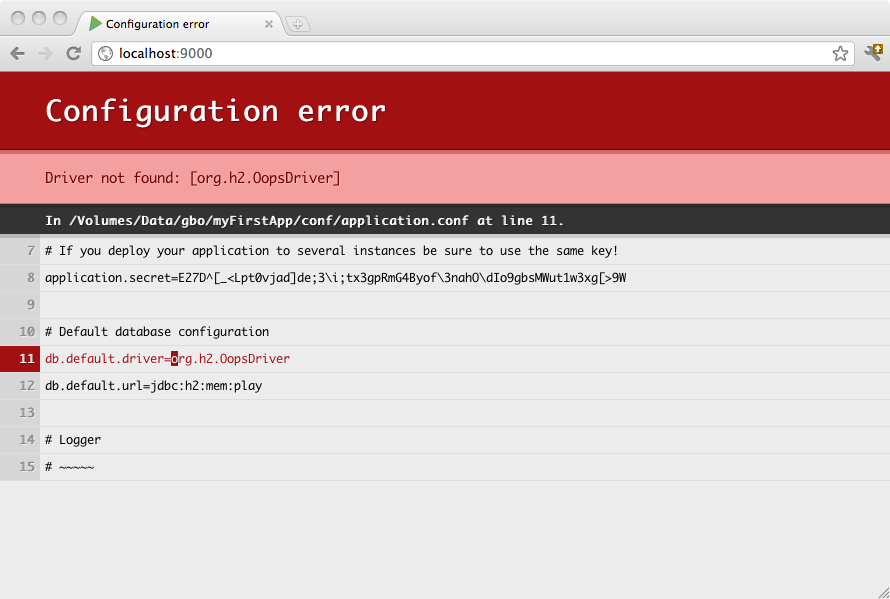§Accessing an SQL database
§Configuring JDBC connection pools
Play provides a plug-in for managing JDBC connection pools. You can configure as many databases as you need.
To enable the database plug-in, add jdbc in your build dependencies :
libraryDependencies += jdbc
Then you must configure a connection pool in the conf/application.conf file. By convention, the default JDBC data source must be called default and the corresponding configuration properties are db.default.driver and db.default.url.
If something isn’t properly configured you will be notified directly in your browser:
Note: You likely need to enclose the JDBC URL configuration value with double quotes, since ‘:’ is a reserved character in the configuration syntax.
§H2 database engine connection properties
In memory database:
# Default database configuration using H2 database engine in an in-memory mode
db.default.driver=org.h2.Driver
db.default.url="jdbc:h2:mem:play"
File based database:
# Default database configuration using H2 database engine in a persistent mode
db.default.driver=org.h2.Driver
db.default.url="jdbc:h2:/path/to/db-file"
The details of the H2 database URLs are found from H2 Database Engine Cheat Sheet.
§SQLite database engine connection properties
# Default database configuration using SQLite database engine
db.default.driver=org.sqlite.JDBC
db.default.url="jdbc:sqlite:/path/to/db-file"
§PostgreSQL database engine connection properties
# Default database configuration using PostgreSQL database engine
db.default.driver=org.postgresql.Driver
db.default.url="jdbc:postgresql://database.example.com/playdb"
§MySQL database engine connection properties
# Default database configuration using MySQL database engine
# Connect to playdb as playdbuser
db.default.driver=com.mysql.jdbc.Driver
db.default.url="jdbc:mysql://localhost/playdb"
db.default.username=playdbuser
db.default.password="a strong password"
§How to configure several data sources
# Orders database
db.orders.driver=org.h2.Driver
db.orders.url="jdbc:h2:mem:orders"
# Customers database
db.customers.driver=org.h2.Driver
db.customers.url="jdbc:h2:mem:customers"
§Exposing the datasource through JNDI
Some libraries expect to retrieve the Datasource reference from JNDI. You can expose any Play managed datasource via JNDI by adding this configuration in conf/application.conf:
db.default.driver=org.h2.Driver
db.default.url="jdbc:h2:mem:play"
db.default.jndiName=DefaultDS
§How to configure SQL log statement
Not all connection pools offer (out of the box) a way to log SQL statements. HikariCP, per instance, suggests that you use the log capacities of your database vendor. From HikariCP docs:
§Log Statement Text / Slow Query Logging
Like Statement caching, most major database vendors support statement logging through properties of their own driver. This includes Oracle, MySQL, Derby, MSSQL, and others. Some even support slow query logging. We consider this a “development-time” feature. For those few databases that do not support it, jdbcdslog-exp is a good option. Great stuff during development and pre-Production.
Because of that, Play uses jdbcdslog-exp to enable consistent SQL log statement support for supported pools. The SQL log statement can be configured by database, using logSql property:
# Default database configuration using PostgreSQL database engine
db.default.driver=org.postgresql.Driver
db.default.url="jdbc:postgresql://database.example.com/playdb"
db.default.logSql=true
After that, you can configure the jdbcdslog-exp log level as explained in their manual. Basically, you need to configure your root logger to INFO and then decide what jdbcdslog-exp will log (connections, statements and result sets). Here is an example using logback.xml to configure the logs:
<!--
~ Copyright (C) 2009-2017 Lightbend Inc. <https://www.lightbend.com>
-->
<!-- The default logback configuration that Play uses if no other configuration is provided -->
<configuration>
<conversionRule conversionWord="coloredLevel" converterClass="play.api.libs.logback.ColoredLevel" />
<appender name="FILE" class="ch.qos.logback.core.FileAppender">
<file>${application.home:-.}/logs/application.log</file>
<encoder>
<pattern>%date [%level] from %logger in %thread - %message%n%xException</pattern>
</encoder>
</appender>
<appender name="STDOUT" class="ch.qos.logback.core.ConsoleAppender">
<encoder>
<pattern>%coloredLevel %logger{15} - %message%n%xException{10}</pattern>
</encoder>
</appender>
<appender name="ASYNCFILE" class="ch.qos.logback.classic.AsyncAppender">
<appender-ref ref="FILE" />
</appender>
<appender name="ASYNCSTDOUT" class="ch.qos.logback.classic.AsyncAppender">
<appender-ref ref="STDOUT" />
</appender>
<logger name="play" level="INFO" />
<logger name="application" level="DEBUG" />
<logger name="org.jdbcdslog.ConnectionLogger" level="OFF" /> <!-- Won' log connections -->
<logger name="org.jdbcdslog.StatementLogger" level="INFO" /> <!-- Will log all statements -->
<logger name="org.jdbcdslog.ResultSetLogger" level="OFF" /> <!-- Won' log result sets -->
<root level="WARN">
<appender-ref ref="ASYNCFILE" />
<appender-ref ref="ASYNCSTDOUT" />
</root>
</configuration>Warning: Keep in mind that this is intended to be used just in development environments and you should not configure it in production, since there is a performance degradation and it will pollute your logs.
§Configuring the JDBC Driver dependency
Play is bundled only with an H2 database driver. Consequently, to deploy in production you will need to add your database driver as a dependency.
For example, if you use MySQL5, you need to add a dependency for the connector:
libraryDependencies += "mysql" % "mysql-connector-java" % "5.1.41"
Or if the driver can’t be found from repositories you can drop the driver into your project’s unmanaged dependencies lib directory.
§Obtaining a JDBC connection
There are several ways to retrieve a JDBC connection. The following code show you a JDBC example very simple, working with MySQL 5.*:
package scalaguide.sql
import javax.inject.Inject
import play.api.Play.current
import play.api.mvc._
import play.api.db._
class ScalaControllerInject @Inject()(db: Database) extends Controller {
def index = Action {
var outString = "Number is "
val conn = db.getConnection()
try {
val stmt = conn.createStatement
val rs = stmt.executeQuery("SELECT 9 as testkey ")
while (rs.next()) {
outString += rs.getString("testkey")
}
} finally {
conn.close()
}
Ok(outString)
}
}But of course you need to call close() at some point on the opened connection to return it to the connection pool. Another way is to let Play manage closing the connection for you:
// access "default" database
db.withConnection { conn =>
// do whatever you need with the connection
}
The connection will be automatically closed at the end of the block.
Tip: Each
StatementandResultSetcreated with this connection will be closed as well.
A variant is to set the connection’s auto-commit to false and to manage a transaction for the block:
db.withTransaction { conn =>
// do whatever you need with the connection
}
For a database other than the default:
package scalaguide.sql
import javax.inject.Inject
import play.api.db.{ Database, NamedDatabase }
import play.api.mvc.Controller
// inject "orders" database instead of "default"
class ScalaInjectNamed @Inject()(
@NamedDatabase("orders") db: Database) extends Controller {
// do whatever you need with the db
}§Selecting and configuring the connection pool
Out of the box, Play provides two database connection pool implementations, HikariCP and BoneCP. The default is HikariCP, but this can be changed by setting the play.db.pool property:
play.db.pool=bonecp
The full range of configuration options for connection pools can be found by inspecting the play.db.prototype property in Play’s JDBC reference.conf.
§Testing
For information on testing with databases, including how to setup in-memory databases and, see Testing With Databases.
§Enabling Play database evolutions
Read Evolutions to find out what Play database evolutions are useful for, and follow the setup instructions for using it.