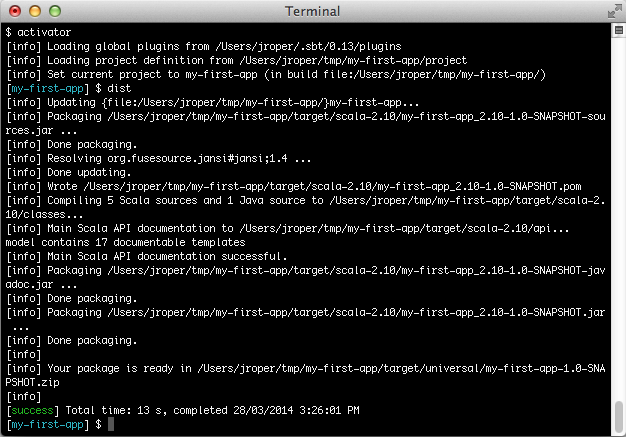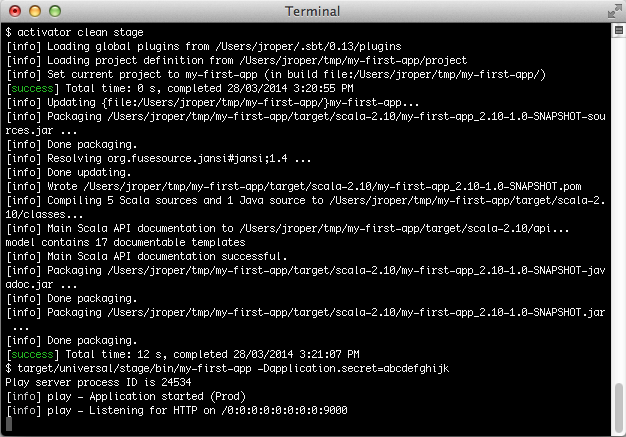§Deploying your application
We have seen how to run a Play application in development mode, however the run command should not be used to run an application in production mode. When using run, on each request, Play checks with sbt to see if any files have changed, and this may have significant performance impacts on your application.
There are several ways to deploy a Play application in production mode. Let’s start by using the recommended way, creating a distribution artifact.
§The application secret
Before you run your application in production mode, you need to generate an application secret. To read more about how to do this, see Configuring the application secret. In the examples below, you will see the use of -Dapplication.secret=abcdefghijk. You must generate your own secret to use here.
§Using the dist task
The dist task builds a binary version of your application that you can deploy to a server without any dependency on sbt or activator, the only thing the server needs is a Java installation.
In the Play console, simply type dist:
[my-first-app] $ dist
This produces a ZIP file containing all JAR files needed to run your application in the target/universal folder of your application.
To run the application, unzip the file on the target server, and then run the script in the bin directory. The name of the script is your application name, and it comes in two versions, a bash shell script, and a windows .bat script.
$ unzip my-first-app-1.0.zip
$ my-first-app-1.0/bin/my-first-app -Dplay.crypto.secret=abcdefghijk
You can also specify a different configuration file for a production environment, from the command line:
$ my-first-app-1.0/bin/my-first-app -Dconfig.file=/full/path/to/conf/application-prod.conf
For a full description of usage invoke the start script with a -h option.
For Unix users, zip files do not retain Unix file permissions so when the file is expanded the start script will be required to be set as an executable:
$ chmod +x /path/to/bin/<project-name>Alternatively a tar.gz file can be produced instead. Tar files retain permissions. Invoke the
universal:packageZipTarballtask instead of thedisttask:activator universal:packageZipTarball
By default, the dist task will include the API documentation in the generated package. If this is not necessary, add these lines in build.sbt:
sources in (Compile, doc) := Seq.empty
publishArtifact in (Compile, packageDoc) := falseFor builds with sub-projects, the statement above has to be applied to all sub-project definitions.
§The Native Packager
Play uses the SBT Native Packager plugin. The native packager plugin declares the dist task to create a zip file. Invoking the dist task is directly equivalent to invoking the following:
[my-first-app] $ universal:packageBin
Many other types of archive can be generated including:
- tar.gz
- OS X disk images
- Microsoft Installer (MSI)
- RPMs
- Debian packages
- System V / init.d and Upstart services in RPM/Debian packages
Please consult the documentation on the native packager plugin for more information.
§Build a server distribution
The sbt-native-packager plugins provides a number archetypes. The one that Play uses by default is called the Java server archetype, which enables the following features:
- System V or Upstart startup scripts
- Default folders
A full documentation can be found in the documentation.
§Minimal Debian settings
Add the following settings to your build:
lazy val root = (project in file("."))
.enablePlugins(PlayScala, DebianPlugin)
maintainer in Linux := "First Lastname <[email protected]>"
packageSummary in Linux := "My custom package summary"
packageDescription := "My longer package description"Then build your package with:
[my-first-app] $ debian:packageBin
§Minimal RPM settings
Add the following settings to your build:
lazy val root = (project in file("."))
.enablePlugins(PlayScala, RpmPlugin)
maintainer in Linux := "First Lastname <[email protected]>"
packageSummary in Linux := "My custom package summary"
packageDescription := "My longer package description"
rpmRelease := "1"
rpmVendor := "example.com"
rpmUrl := Some("http://github.com/example/server")
rpmLicense := Some("Apache v2")Then build your package with:
[my-first-app] $ rpm:packageBin
There will be some error logging. This is because rpm logs to stderr instead of stdout.
§Including additional files in your distribution
Anything included in your project’s dist directory will be included in the distribution built by the native packager. Note that in Play, the dist directory is equivalent to the src/universal directory mentioned in the native packager’s own documentation.
§Play PID Configuration
Play manages its own PID, which is described in the Production configuration. In order to tell the startup script where to place the PID file put a file application.ini inside the dist/conf folder and add the following content:
-Dpidfile.path=/var/run/${{app_name}}/play.pid
# Add all other startup settings here, too
To prevent Play from creating a PID just set the property to /dev/null:
-Dpidfile.path=/dev/null
For a full list of replacements take a closer look at the customize java server documentation and customize java app documentation.
§Publishing to a Maven (or Ivy) repository
You can also publish your application to a Maven repository. This publishes both the JAR file containing your application and the corresponding POM file.
You have to configure the repository you want to publish to, in your build.sbt file:
publishTo := Some(
"My resolver" at "https://mycompany.com/repo"
)
credentials += Credentials(
"Repo", "https://mycompany.com/repo", "admin", "admin123"
)Then in the Play console, use the publish task:
[my-first-app] $ publish
Check the sbt documentation to get more information about the resolvers and credentials definition.
§Running a production server in place
In some circumstances, you may not want to create a full distribution, you may in fact want to run your application from your project’s source directory. This requires an sbt or activator installation on the server, and can be done using the stage task.
$ activator clean stage
This cleans and compiles your application, retrieves the required dependencies and copies them to the target/universal/stage directory. It also creates a bin/<start> script where <start> is the project’s name. The script runs the Play server on Unix style systems and there is also a corresponding bat file for Windows.
For example to start an application of the project my-first-app from the project folder you can:
$ target/universal/stage/bin/my-first-app -Dplay.crypto.secret=abcdefghijk
You can also specify a different configuration file for a production environment, from the command line:
$ target/universal/stage/bin/my-first-app -Dconfig.file=/full/path/to/conf/application-prod.conf
§Running a test instance
Play provides a convenient utility for running a test application in prod mode.
This is not intended for production usage.
To run an application in prod mode, run testProd:
[my-first-app] $ testProd
§Using the SBT assembly plugin
Though not officially supported, the SBT assembly plugin may be used to package and run Play applications. This will produce one jar as an output artifact, and allow you to execute it directly using the java command.
To use this, add a dependency on the plugin to your project/plugins.sbt file:
addSbtPlugin("com.eed3si9n" % "sbt-assembly" % "0.11.2")
Now add the following configuration to your build.sbt:
import AssemblyKeys._
assemblySettings
mainClass in assembly := Some("play.core.server.ProdServerStart")
fullClasspath in assembly += Attributed.blank(PlayKeys.playPackageAssets.value)Now you can build the artifact by running activator assembly, and run your application by running:
$ java -jar target/scala-2.XX/<yourprojectname>-assembly-<version>.jar -Dplay.crypto.secret=abcdefghijk
You’ll need to substitute in the right project name, version and scala version, of course.
Next: Production configuration