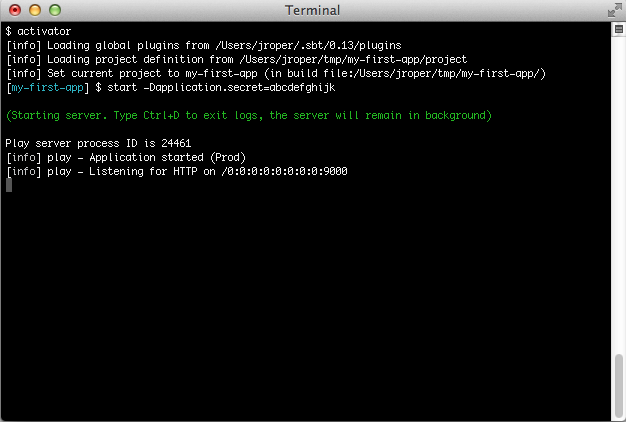§Starting your application in production mode
We have seen how to run a Play application in development mode, however the run command should not be used to run an application in production mode. When using run, on each request, Play checks with SBT to see if any files have changed, and this may have significant performance impacts on your application.
There are several ways to deploy a Play application in production mode. Let’s start by using the simplest way, using a local Play installation.
§The application secret
Before you run your application in production mode, you need to generate an application secret. To read more about how to do this, see Configuring the application secret. In the examples below, you will see the use of -Dapplication.secret=abcdefghijk. You must generate your own secret to use here.
§Using the start command
The easiest way to start an application in production mode is to use the start command from the Play console. This requires a Play installation on the server.
[my-first-app] $ start -Dapplication.secret=abcdefghijkWhen you run the start command, Play forks a new JVM and runs the default Netty HTTP server. The standard output stream is redirected to the Play console, so you can monitor its status.
The server’s process id is displayed at bootstrap and written to the RUNNING_PID file. To kill a running Play server, it is enough to send a SIGTERM to the process to properly shutdown the application.
If you type Ctrl+D, the Play console will quit, but the created server process will continue running in background. The forked JVM’s standard output stream is then closed, and logging can be read from the logs/application.log file.
If you type Ctrl+C, you will kill both JVMs: the Play console and the forked Play server.
You can also use activator start at your OS command prompt to start the server without first starting the Play console:
$ activator start -Dapplication.secret="abcdefghijk"§Using the stage task
The start command starts the application interactively, which means that human interaction is needed, and Ctrl+D is required to detach the process. This solution is not really convenient for automated deployment.
You can use the stage task to prepare your application to be run in place. The typical command for preparing a project to be run in place is:
$ activator clean stageThis cleans and compiles your application, retrieves the required dependencies and copies them to the target/universal/stage directory. It also creates a bin/<start> script where <start> is the project’s name. The script runs the Play server on Unix style systems and there is also a corresponding bat file for Windows.
For example to start an application of the project my-first-app from the project folder you can:
$ target/universal/stage/bin/my-first-app -Dapplication.secret=abcdefghijkYou can also specify a different configuration file for a production environment, from the command line:
$ target/universal/stage/bin/my-first-app -Dconfig.file=/full/path/to/conf/application-prod.confFor a full description of usage invoke the start script with a -h option.