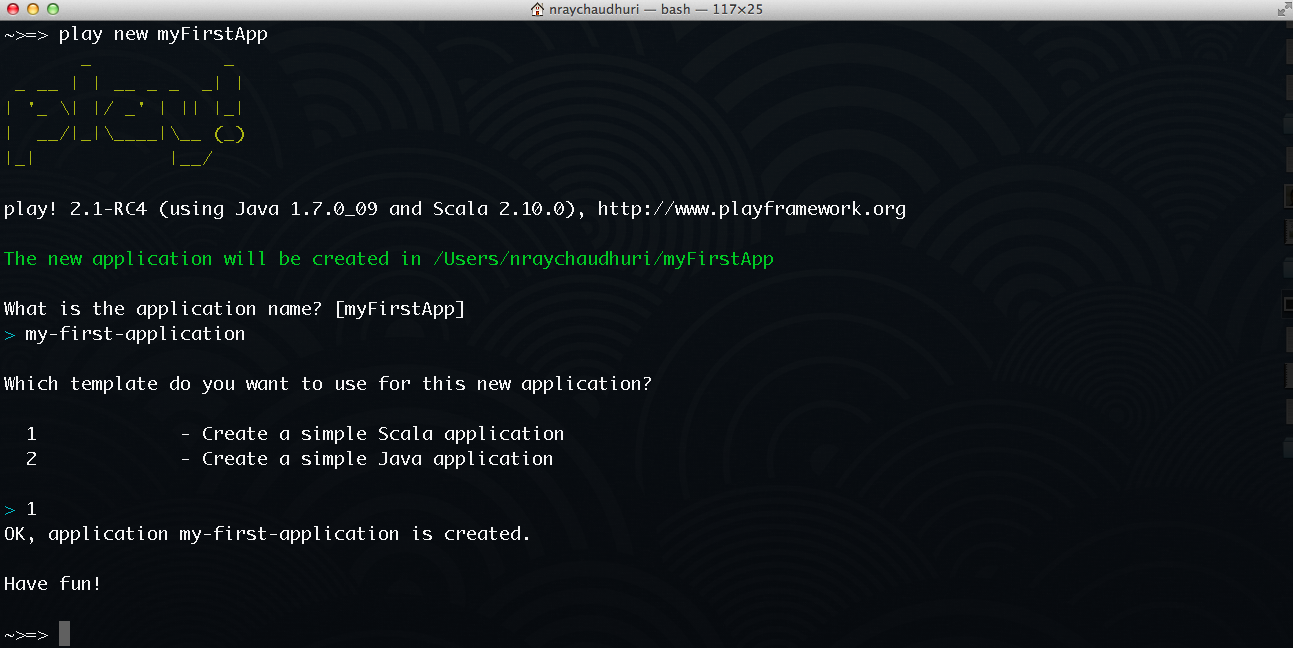§Creating a new application
§Create a new application using Typesafe Activator
If you installed Play Framework using Typesafe Activator, then follow the instructions here on how to create a new application.
§Create a new application with the Play standalone distribution
The Play standalone distribution comes with a script called play, which can easily be used to create a new application.
$ play new myFirstApp
This will ask for some information.
- The application name (just for display, this name will be used later in several messages).
- The template to use for this application. You can choose either a default Scala application or a default Java application.
Note that choosing a template at this point does not imply that you can’t change language later. For example, you can create a new application using the default Java application template and start adding Scala code whenever you like.
Once the application has been created you can use the play command again to enter the Play console .
$ cd myFirstApp
$ play
§Create a new application without having Play installed
You can also create a new Play application without installing Play, by using sbt.
First install sbt if needed.
Just create a new directory for your new application and configure your sbt build script with two additions.
In project/plugins.sbt, add:
// The Typesafe repository
resolvers += "Typesafe repository" at "http://repo.typesafe.com/typesafe/releases/"
// Use the Play sbt plugin for Play projects
addSbtPlugin("com.typesafe.play" % "sbt-plugin" % "2.2.4")
Be sure to replace 2.2.4 here with the exact version you want to use. If you want to use a snapshot version, you will have to specify this additional resolver:
// Typesafe snapshots
resolvers += "Typesafe Snapshots" at "http://repo.typesafe.com/typesafe/snapshots/"
In build.sbt:
import play.Project._
name := "My first application"
version := "1.0"
playScalaSettings
You can then launch the sbt console in this directory:
$ cd myFirstApp
$ sbt
sbt will load your project and fetch the dependencies.