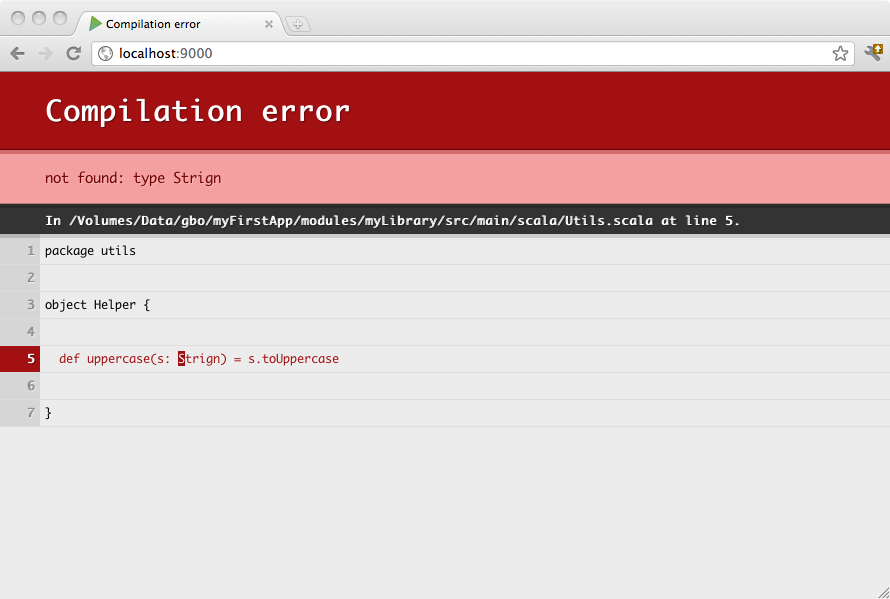§Working with sub-projects
A complex project is not necessarily composed of a single Play application. You may want to split a large project into several smaller applications, or even extract some logic into a standard Java or Scala library that has nothing to do with a Play application.
It will be helpful to read the SBT documentation on multi-project builds. Sub-projects do not have their own build file, but share the parent project’s build file.
§Adding a simple library sub-project
You can make your application depend on a simple library project. Just add another sbt project definition in your build.sbt file:
import play.Project._
name := "my-first-application"
version := "1.0"
playScalaSettings
lazy val myFirstApplication = project.in(file("."))
.aggregate(myLibrary)
.dependsOn(myLibrary)
lazy val myLibrary = project
The lowercased project on the last line is a Scala Macro which will use the name of the val it is being assigned to in order to determine the project’s name and folder.
The myFirstApplication project declares the base project. If you don’t have any sub projects, this is already implied, however when declaring sub projects, it’s usually required to declare it so that you can ensure that it aggregates (that is, runs things like compile/test etc on the sub projects when run in the base project) and depends on (that is, adds the sub projects to the main projects classpath) the sub projects.
The above example defines a sub-project in the application’s myLibrary folder. This sub-project is a standard sbt project, using the default layout:
myProject
└ build.sbt
└ app
└ conf
└ public
└ myLibrary
└ build.sbt
└ src
└ main
└ java
└ scala
myLibrary has its own build.sbt file, this is where it can declare its own settings, dependencies etc.
When you have a sub-project enabled in your build, you can focus on this project and compile, test or run it individually. Just use the projects command in the Play console prompt to display all projects:
[my-first-application] $ projects
[info] In file:/Volumes/Data/gbo/myFirstApp/
[info] * my-first-application
[info] my-library
The default project is the one whose variable name comes first alphabetically. You may make your main project by making its variable name aaaMain. To change the current project use the project command:
[my-first-application] $ project my-library
[info] Set current project to my-library
>
When you run your Play application in dev mode, the dependent projects are automatically recompiled, and if something cannot compile you will see the result in your browser:
§Sharing common variables and code
If you want your sub projects and root projects to share some common settings or code, then these can be placed in a Scala file in the project directory of the root project. For example, in project/Common.scala you might have:
import sbt._
import Keys._
object Common {
val settings: Seq[Setting[_]] = {
organization := "com.example",
version := "1.2.3-SNAPSHOT"
}
val fooDependency = "com.foo" %% "foo" % "2.4"
}
Then in each of your build.sbt files, you can reference anything declared in the file:
name := "my-sub-module"
Common.settings
libraryDependencies += fooDependency
§Splitting your web application into several parts
As a Play application is just a standard sbt project with a default configuration, it can depend on another Play application. You can make any sub module a Play application by including playScalaSettings or playJavaSettings, depending on whether your project is a Java or Scala project, in its corresponding build.sbt file.
Note: in order to avoid naming collision, make sure your controllers, including the Assets controller in your subprojects are using a different name space than the main project
§Splitting the route file
It’s also possible to split the route file into smaller pieces. This is a very handy feature if you want to create a robust, reusable multi-module play application
§Consider the following build configuration
build.sbt:
name := "myproject"
playScalaSettings
lazy val admin = project.in(file("modules/admin"))
lazy val main = project.in(file("."))
.dependsOn(admin).aggregate(admin)
modules/admin/build.sbt
name := "myadmin"
playScalaSettings
libraryDependencies ++= Seq(
"mysql" % "mysql-connector-java" % "5.1.18",
jdbc,
anorm
)
§Project structure
build.sbt
app
└ controllers
└ models
└ views
conf
└ application.conf
└ routes
modules
└ admin
└ build.sbt
└ conf
└ admin.routes
└ app
└ controllers
└ models
└ views
project
└ build.properties
└ plugins.sbt
Note: there is only a single instance of
application.conf. Also, the route file inadminis calledadmin.routes
conf/routes:
GET /index controllers.Application.index()
-> /admin admin.Routes
GET /assets/*file controllers.Assets.at(path="/public", file)
modules/admin/conf/admin.routes:
GET /index controllers.admin.Application.index()
GET /assets/*file controllers.admin.Assets.at(path="/public", file)
§Assets and controller classes should be all defined in the controllers.admin package
modules/admin/controllers/Assets.scala:
package controllers.admin
object Assets extends controllers.AssetsBuilder
Note: Java users can do something very similar i.e.
// Assets.java
package controllers.admin;
import play.api.mvc.*;
public class Assets {
public static Action<AnyContent> at(String path, String file) {
return controllers.Assets.at(path, file);
}
}
and a controller:
modules/admin/controllers/Application.scala:
package controllers.admin
import play.api._
import play.api.mvc._
import views.html._
object Application extends Controller {
def index = Action { implicit request =>
Ok("admin")
}
}
§Reverse routing in admin
in case of a regular controller call:
controllers.admin.routes.Application.index
and for Assets:
controllers.admin.routes.Assets.at("...")
§Through the browser
http://localhost:9000/index
triggers
controllers.Application.index
and
http://localhost:9000/admin/index
triggers
controllers.admin.Application.index